#8 Secret Codes That Unlock Hidden Features on Your Phone
#8 Secret Codes That Unlock Hidden Features on Your Phone
Here are some tricks that will help you to unlock hidden features of your Smartphones :
#1. Field Mode:
Want to see some cool secret features of your smartphone then you can definitely try the field mode of your smartphone.For this you have to Type *3001#12345#* into your phone's dialer and then press the green call button to access "Field Mode," which can give you access to info about local networks and cell towers.
You'll probably never ever have to know about your local cell tower's "Measured RSSi," but it's fun to look around for a bit.
#2. General Test Mode:
The next thing which many people want to check in there smartphones is that every part of there smartphone is working fine or not and they even pay for it sometimes to there local retailers shopkeepers or in the service centers as we all know how much we love our Smartphones.
As I have tried this trick on various new and old Smartphone devices but I could only get this to work on Android. But this prompts a library of different phone operations, which could be operated with a single push (e.g. Sleep, Front Cam, Vibration).
#3. Display your IMEI number:
Here's a code which I found out does not work with Verizon on an iPhone, but I could make it work after switching to a T-Mobile SIM. It also worked on my Android AT&T device as well. To access it, type in the above code, and then the green call button to prompt your IMEI number (or your International Mobile Station Equipment Identity number, but you already knew that).
The IMEI is unique to your device. Among other things, the number can help "blacklist" stolen devices or help with customer support.
The IMEI is unique to your device. Among other things, the number can help "blacklist" stolen devices or help with customer support.
#4. Check Your Call Forwarding:
Now coming towards Call Forwarding.This following code will allows you to check which number your phone is currently forwarding calls to when you're busy or reject a call.
By default, this is probably your carrier's voicemail service, but you can change it to forward to a different number (a home number, office number, or third-party answering service for example). On an iPhone, you can change this number by going to Settings > Phone > Call Forwarding. On Android (varies from system to system), tap the Phone app > hamburger icon > Settings > Call > More Settings > Call forwarding.
By default, this is probably your carrier's voicemail service, but you can change it to forward to a different number (a home number, office number, or third-party answering service for example). On an iPhone, you can change this number by going to Settings > Phone > Call Forwarding. On Android (varies from system to system), tap the Phone app > hamburger icon > Settings > Call > More Settings > Call forwarding.
#5. Check Your Available Minutes:
This trick is known by almost everyone till this time but for those who don't know about it should know that This one only works on postpaid plans. I was not able to get it to work on my test iPhone (regardless of carrier; I tried three), but I did get it to work on my Galaxy phone (which happens to have an unlimited texting plan from AT&T). Instead of showing the info on a new screen, it sent my phone a text message.
#6. Hide Your Phone From Caller ID:
If you want to hide your phone from caller Id you can follow these simple instructions in order to do that.However I could only get this to work on Android. But entering this code prompted a pop-up stating that my Caller ID had been disabled. In order to re-instate Caller ID, enter *31# .
#7. Quick Test Menu (Samsung Galaxy Only)
As far as I can tell you, this code only works on Samsung Galaxy models (I tested it on my Galaxy S7 Edge). This is similar to the General Test mode mentioned earlier, in that it brings up a menu with a number of one-tap test prompts.
The first test is "Melody," which prompts a jaunty little K-Pop diddy. I don't know who the artist is (it's un-Shazammable!), but a search of the lyrics pointed me to this YouTube clip, with a title that translates to "Samsung Anycall Galaxy basic level - Hey Now (Good bye)." If you have any details on this mobile mystery, drop it in the comments.
The first test is "Melody," which prompts a jaunty little K-Pop diddy. I don't know who the artist is (it's un-Shazammable!), but a search of the lyrics pointed me to this YouTube clip, with a title that translates to "Samsung Anycall Galaxy basic level - Hey Now (Good bye)." If you have any details on this mobile mystery, drop it in the comments.
#8. Firmware (Samsung Galaxy Only)
Once again, as far as I can tell, this trick only works on Galaxy devices. But it will let you know your phone's current firmware which is worth it right. So, have fun with that and keep coming back to us as.








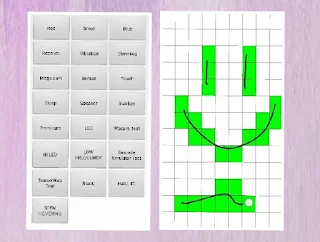


No comments
If you have any doubts, please let us Know.