How to enable JavaScript
As nowadays almost all web pages contain JavaScript as it makes web pages functional for specific purposes and if disabled for some reason, the content or the functionality of the web page can be limited or unavailable. Here you can find instructions on how to enable activate/turn on JavaScript in the five most commonly used browsers like Google Chrome, Microsoft Edge, Apple Safari, Mozilla Firefox, and Opera.
Enable JavaScript in Microsoft Edge
- On your computer, open Microsoft Edge.
- In the top right-hand corner of your Edge browser's window, you will see a small button with 3 dots in it. This is the "Settings and more" button.
- At the bottom of the large menu which just appeared, one of the lower items will be called Settings. Click on it.
- In the search field in the top right of the settings page that has now appeared, type "Javascript".
Because you searched for "Javascript", Edge will now highlight the settings which relate to JavaScript. Click into the JavaScript section which will be highlighted in yellow.
- You can now change your JavaScript settings to what you want.
Once you've chosen your desired JavaScript setting, the setting takes effect immediately. You can simply close the Advanced Settings menu and resume browsing.
Congratulations, you just configured JavaScript in Edge.
Enable JavaScript in Google Chrome
- On your computer, open Chrome.
- At the top right, click More
Settings.
- Click Privacy and Security
Site settings.
- Click JavaScript.
- Turn on Allowed (recommended)
Enable JavaScript in Internet Explorer
- On the web browser menu click the "Tools" icon and select "Internet Options".
- In the "Internet Options" window select the "Security" tab.
- On the "Security" tab click on the "Custom level..." button.
- When the "Security Settings - Internet Zone" dialog window opens, look for the "Scripting" section.
- In the "Active Scripting" item select "Enable".
- When the "Warning!" window pops out asking "Are you sure you want to change the settings for this zone?" select "Yes".
- In the "Internet Options" window click on the "OK" button to close it.
- Click on the "Refresh" button of the web browser to refresh the page.
Enable JavaScript in Mozilla Firefox
- In the address bar, type about:config and press Enter.
- Click "I'll be careful, I promise" if a warning message appears.
- In the search box, search for javascript.enabled
- Toggle the "javascript.enabled" preference (right-click and select "Toggle" or double-click the preference) to change the value from "false" to "true".
- Click on the "Reload current page" button of the web browser to refresh the page.
- Click on the Opera "Easy Setup" Menu.
- Scroll to the Very Bottom of the Easy Setup menu and scroll to the very bottom of it and you'll see a link called " Go to browser settings".
- Scroll down and find the Site Settings option and then click it.
- Inside the "Site Settings" screen, find the option that says "JavaScript" and click it.
- Now that you're in the JavaScript section, you can choose your preferred setting i.e allow JavaScript.
- Click on the "Reload current page" button of the web browser to refresh the page.
Enable JavaScript in Safar
- On the web browser menu click on the "Edit" and select "Preferences".
- In the "Preferences" window select the "Security" tab.
- In the "Security" tab section "Web content" mark the "Enable JavaScript" checkbox.
- Click on the "Reload the current page" button of the web browser to refresh the page.
How to enable JavaScript
Reviewed by Sameer on March 19 2021
Rating: 4.5
Reviewed by Sameer on March 19 2021
Rating: 4.5




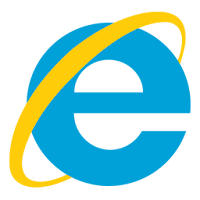


No comments
If you have any doubts, please let us Know.